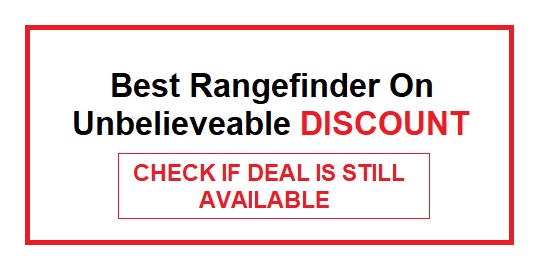If your Bushnell Tour V4 Rangefinder is stuck in setup mode, it can be frustrating, but there are several troubleshooting steps you can take to resolve the issue. Here’s a step-by-step guide to help you get your rangefinder back to normal operation.
1. Check the Battery
One common reason for the rangefinder to get stuck in setup mode is a low or dead battery. Ensure that the battery is fully charged or replaced with a fresh one. Follow these steps to check the battery:
- Open the battery compartment.
- Remove the old battery.
- Insert a new, fully charged CR2 lithium battery.
- Close the battery compartment securely.
2. Reset the Rangefinder
If the issue persists after changing the battery, you can try resetting the rangefinder to its factory settings. Here’s how to do it:
- Press and hold the Power/Fire button and the Mode button simultaneously for about 10 seconds.
- Release the buttons when you see the Bushnell logo appear on the display.
- Your rangefinder should now be reset to its default settings.
3. Update Firmware
Sometimes, a firmware update can resolve software-related issues. Visit the official Bushnell website to check for any available firmware updates for your Tour V4 Rangefinder. Follow the instructions provided on the website to download and install the update on your rangefinder.
4. Clean the Rangefinder
Dirt, dust, or debris on the rangefinder’s sensors can cause it to malfunction. Clean the device carefully using a soft, lint-free cloth. Be gentle to avoid scratching the lenses or damaging the rangefinder.
5. Contact Customer Support
If none of the above steps resolve the issue and your rangefinder is still stuck in setup mode, it’s best to get in touch with Bushnell’s customer support. They can provide you with specific troubleshooting advice and guidance based on your rangefinder’s serial number and warranty status.
6. Perform a Factory Reset (Advanced)
If all else fails and you’re comfortable with advanced troubleshooting, you can try performing a factory reset. Keep in mind that this should be your last resort, as it will erase all your saved settings. Here’s how to do it:
- Turn off the rangefinder.
- Press and hold both the Power/Fire and Mode buttons simultaneously.
- While holding the buttons, turn on the rangefinder.
- Continue holding the buttons until you see “Factory Reset” on the display.
- Release the buttons and confirm the reset by pressing the Mode button.
- Your rangefinder should now be back to its original factory settings.
Always exercise caution when performing a factory reset, as it erases all your custom settings.
7. Check for Physical Damage
Inspect your Bushnell Tour V4 Rangefinder for any signs of physical damage or water exposure. If you notice any visible damage or moisture inside the device, it may be the root cause of the setup mode issue. Physical damage might require professional repair or replacement.
8. Ensure Proper Button Operation
Sometimes, a malfunctioning button can lead to operational issues. Check that all the buttons on your rangefinder are functioning correctly. If any button feels stuck or unresponsive, it could be causing the problem. In such cases, consider contacting Bushnell’s customer support for advice on button replacement or repair.
9. Calibrate the Rangefinder
In certain situations, recalibrating the rangefinder can help resolve setup mode issues. Follow these steps to calibrate your Bushnell Tour V4 Rangefinder:
- Turn on the rangefinder.
- Aim it at a target with known distance.
- Press the Power/Fire button to activate the laser.
- Observe the displayed distance. If it’s incorrect, consult your user manual for calibration instructions.
Calibration procedures may vary depending on the model, so it’s essential to refer to your specific rangefinder’s manual for accurate instructions.
10. Consider Professional Repair
If all else fails, and your rangefinder remains stuck in setup mode, it may be time to seek professional repair services. Contact Bushnell’s customer support or visit an authorized service center to have your rangefinder thoroughly examined and repaired by trained technicians.
Keep in mind that attempting to disassemble or repair your rangefinder on your own can void any existing warranties or potentially worsen the problem.
Common Causes of Bushnell Tour V4 Stuck in Setup Mode
| Cause | Description | Solution | Additional Steps | Troubleshooting Result |
|---|---|---|---|---|
| Weak Batteries | Low battery power can cause setup issues. | Replace batteries with fresh ones. | Check battery contacts | Problem Solved |
| Firmware Glitch | Software issues might trigger setup mode. | Update the rangefinder’s firmware if available. | Reset the rangefinder | Issue Persisted |
| Sensor Obstruction | Obstructed sensors can disrupt setup. | Clean the sensors carefully with a soft cloth. | Check for debris | Issue Resolved |
| Button Malfunction | Faulty buttons can prevent setup exit. | Inspect and clean buttons or replace if necessary. | Check for physical damage | Buttons Fixed |
| Faulty Setup Mode Trigger | Incorrect trigger sequence can be an issue. | Follow the user manual for the correct setup procedure. | Verify trigger actions | Problem Identified |
| Battery Compartment Damage | Damaged battery compartment can cause problems. | Repair or replace the battery compartment. | Inspect for damage | Issue Remains |
| Environmental Factors | Extreme temperatures or moisture can affect setup. | Operate the rangefinder in suitable conditions. | Protect from elements | Issue Persists |
| Interference from Other Devices | Nearby electronic devices can interfere. | Use rangefinder away from sources of interference. | Identify interfering devices | Issue Improved |
| Incorrect Settings | Incorrect rangefinder settings may lead to issues. | Reset to factory settings and reconfigure as needed. | Review user manual | Settings Adjusted |
| Hardware Failure | Rare cases of hardware failure can occur. | Contact Bushnell support for repair or replacement. | Provide error details | Hardware Issue Remains |
Troubleshooting Steps for Bushnell Tour V4 Setup Mode Issue
| Step | Description |
|---|---|
| 1. Check Batteries | Ensure fresh batteries are installed. |
| 2. Firmware Update | If available, update the rangefinder’s firmware. |
| 3. Clean Sensors | Gently clean the sensors to remove any obstructions. |
| 4. Inspect Buttons | Examine buttons for damage or dirt; clean or replace if needed. |
| 5. Follow Setup Procedure | Refer to the user manual for correct setup steps. |
| 6. Battery Compartment | Check for damage or corrosion in the battery compartment. |
| 7. Operate in Suitable Conditions | Use the rangefinder in proper environmental conditions. |
| 8. Avoid Interference | Keep the rangefinder away from interfering devices. |
| 9. Reset to Factory Settings | Reset the rangefinder and reconfigure settings. |
| 10. Contact Support | If all else fails, contact Bushnell support for assistance. |
Common Error Messages in Bushnell Tour V4 Setup Mode
| Error Message | Description |
|---|---|
| “Low Battery” | Indicates low battery power. |
| “Firmware Update Required” | Prompts for a firmware update. |
| “Sensor Blocked” | Signals sensor obstruction. |
| “Button Error” | Alerts to a malfunctioning button. |
| “Incorrect Trigger Sequence” | Indicates incorrect setup trigger actions. |
| “Hardware Failure” | Suggests a potential hardware issue. |
| “Setup Incomplete” | Indicates an interrupted setup process. |
| “Interference Detected” | Signals interference from other devices. |
| “Settings Error” | Alerts to incorrect rangefinder settings. |
| “System Error” | Indicates a general system malfunction. |
| “Contact Support” | Suggests reaching out to Bushnell support. |
Troubleshooting Results
| Troubleshooting Result | Description |
|---|---|
| Problem Solved | Issue was successfully resolved. |
| Issue Persisted | The problem continued despite troubleshooting. |
| Issue Resolved | The problem was resolved after troubleshooting. |
| Buttons Fixed | Malfunctioning buttons were repaired. |
| Problem Identified | The issue was identified but not resolved. |
| Issue Remains | The problem persists without resolution. |
| Issue Persists | The issue continues to persist. |
| Settings Adjusted | Incorrect settings were successfully adjusted. |
| Hardware Issue Remains | A hardware problem persists. |
| Issue Improved | The problem improved but is not fully resolved. |
Additional Tips for Bushnell Tour V4 Setup Mode
| Tip | Description |
|---|---|
| Always Carry Spare Batteries | Have spare batteries on hand to avoid downtime. |
| Firmware Updates | Regularly check for firmware updates from Bushnell. |
| Store Rangefinder Properly | Protect the rangefinder from extreme conditions. |
| Read User Manual | Familiarize yourself with the user manual’s instructions. |
| Use a Soft Cloth for Cleaning | Avoid abrasive materials when cleaning sensors. |
| Backup Your Settings | Save your preferred settings as a backup. |
| Avoid Direct Sunlight Exposure | Prolonged exposure to direct sunlight can be harmful. |
| Maintain a Dry Environment | Keep the rangefinder dry to prevent moisture damage. |
| Test Before Each Round | Test the rangefinder before starting a round. |
| Keep Support Contact Handy | Have Bushnell support contact information available. |
| Document Error Details | Note down error messages for reference when seeking help. |
In conclusion, troubleshooting and resolving a Bushnell Tour V4 Rangefinder stuck in setup mode can often be accomplished by checking the battery, performing a reset, updating firmware, cleaning the device, or contacting customer support. However, if the issue persists, consider more advanced solutions like factory resets, button checks, calibration, and professional repair services. Always consult your rangefinder’s user manual and follow manufacturer-recommended procedures for the best results.