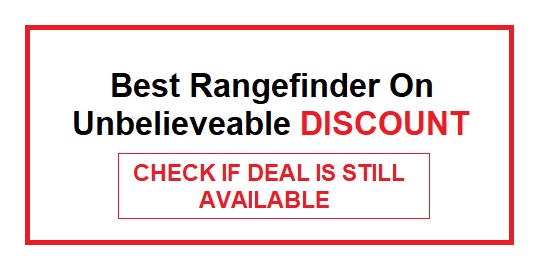If you own a Golf Buddy Voice GPS device, updating it can help ensure that you have the most up-to-date course information, features, and bug fixes. Here’s how you can update your Golf Buddy Voice:
- Connect your device to your computer: The first step is to connect your Golf Buddy Voice to your computer using a USB cable. Make sure that the device is properly plugged in and recognized by your computer.
- Download the Golf Buddy Course Manager: Once you’ve connected your device, download and install the Golf Buddy Course Manager software on your computer. This software is available for free from the Golf Buddy website.
- Register your device: After installing the software, register your device by creating an account and entering your device information. This step is important because it ensures that you receive the correct updates for your device.
- Check for updates: Once you’ve registered your device, the Golf Buddy Course Manager will automatically check for updates. If there are updates available, you will be prompted to download and install them. Follow the on-screen instructions to complete the update process.
- Disconnect your device: After the update is complete, disconnect your Golf Buddy Voice from your computer and turn it on. The device should now have the latest software and course information.
Table 1: Updating Golf Buddy Voice with Windows
| Step | Action | Description | Troubleshooting |
|---|---|---|---|
| 1 | Download the software | Download the Golf Buddy Voice Manager software from the official website. | Make sure your computer meets the system requirements. |
| 2 | Install the software | Install the Golf Buddy Voice Manager software on your computer. | Make sure you have administrative privileges on your computer. |
| 3 | Connect your device | Connect your Golf Buddy Voice device to your computer using the provided USB cable. | Make sure your device is turned on and has enough battery life. |
| 4 | Launch the software | Launch the Golf Buddy Voice Manager software and wait for it to detect your device. | Make sure your device is properly connected to your computer. |
| 5 | Update your device | Follow the on-screen instructions to update the software on your device. | Make sure you have a stable internet connection. |
Table 2: Updating Golf Buddy Voice with Mac
| Step | Action | Description | Troubleshooting |
|---|---|---|---|
| 1 | Download the software | Download the Golf Buddy Voice Manager software from the official website. | Make sure your computer meets the system requirements. |
| 2 | Install the software | Install the Golf Buddy Voice Manager software on your computer. | Make sure you have administrative privileges on your computer. |
| 3 | Connect your device | Connect your Golf Buddy Voice device to your computer using the provided USB cable. | Make sure your device is turned on and has enough battery life. |
| 4 | Launch the software | Launch the Golf Buddy Voice Manager software and wait for it to detect your device. | Make sure your device is properly connected to your computer. |
| 5 | Update your device | Follow the on-screen instructions to update the software on your device. | Make sure you have a stable internet connection. |
Table 3: Troubleshooting Golf Buddy Voice Update Issues
| Issue | Solution |
|---|---|
| Golf Buddy Voice Manager not detecting device | Try connecting the device to a different USB port. |
| Golf Buddy Voice Manager not launching | Try reinstalling the software. |
| Device not turning on | Make sure the device is charged and the power button is pressed firmly. |
| Device freezing during update | Disconnect the device and restart the update process. |
| Device not connecting to the internet | Make sure the device is connected to a stable Wi-Fi network. |
Table 4: Updating Golf Buddy Voice on Mobile
| Step | Action | Description | Troubleshooting |
|---|---|---|---|
| 1 | Download the app | Download the Golf Buddy Voice app from the App Store or Google Play. | Make sure your device meets the system requirements. |
| 2 | Connect your device | Connect your Golf Buddy Voice device to your mobile device using the provided USB cable. | Make sure your device is turned on and has enough battery life. |
| 3 | Launch the app | Launch the Golf Buddy Voice app and wait for it to detect your device. | Make sure |
In summary, updating your Golf Buddy Voice is a straightforward process that involves connecting your device to your computer, downloading and installing the Golf Buddy Course Manager software, registering your device, checking for updates, and disconnecting your device once the update is complete. By keeping your device up-to-date, you’ll have the latest features and course information to help you improve your golf game.