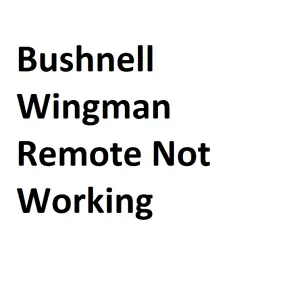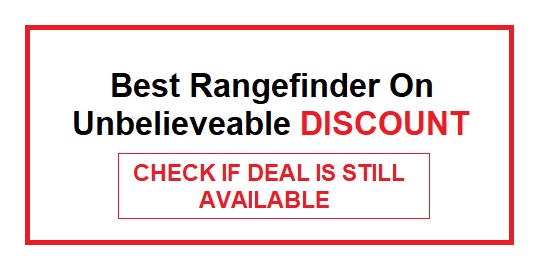If you’re experiencing issues with your Bushnell Wingman remote not working as expected, there could be several reasons behind the problem. This guide will walk you through some common troubleshooting steps to help you get your Wingman remote back in working order.
1. Check the Batteries
One of the most common reasons for a remote control not working is dead or low batteries. Follow these steps to check and replace the batteries:
- Remove the battery cover from the back of the remote.
- Inspect the batteries for any signs of leakage or corrosion.
- Replace the batteries with fresh ones, making sure they are inserted correctly.
2. Ensure Line of Sight
The Bushnell Wingman remote operates via infrared (IR) signals, which require a clear line of sight to the device. Ensure there are no obstructions between the remote and your Wingman speaker. Try to aim the remote directly at the Wingman and press the buttons.
3. Check for Obstructions
Sometimes, even if you have a clear line of sight, obstructions can interfere with the remote’s signals. Remove any objects or obstacles that might be blocking the path between the remote and the Wingman speaker.
4. Reset the Remote
Resetting the remote can often resolve issues related to its functionality. Here’s how to do it:
- Remove the batteries from the remote.
- Leave the batteries out for at least 30 seconds.
- Reinsert the batteries and test the remote again.
5. Pairing the Remote
If the remote still doesn’t work after resetting, you may need to re-pair it with the Wingman speaker. Refer to the user manual for specific instructions on how to pair the remote with your device.
6. Check for Interference
Other electronic devices emitting IR signals, such as other remotes, fluorescent lights, or sunlight, can interfere with the Bushnell Wingman remote’s operation. Try using the remote in a different location or under different lighting conditions.
7. Firmware Update
Ensure that your Wingman speaker has the latest firmware installed. Sometimes, a firmware update can resolve compatibility issues with the remote control. Check the Bushnell website or the user manual for instructions on how to update the firmware.
8. Contact Bushnell Support
If you’ve tried all the above steps and your Wingman remote still isn’t working, it’s a good idea to contact Bushnell’s customer support for further assistance. They can provide additional troubleshooting steps or guide you through the process of repairing or replacing the remote if necessary.
9. Consider Environmental Factors
Sometimes, environmental factors can affect the performance of your remote. Here are a few additional considerations:
- Distance: Make sure you’re within the specified operating range of the remote, which is typically around 30 feet (9 meters).
- Angle: Ensure that you’re aiming the remote directly at the IR receiver on the Wingman speaker. It may have a limited acceptance angle, so be precise in your aim.
- Sunlight: Direct sunlight can interfere with IR signals. If you’re using the remote outdoors, try to find a shaded area for better performance.
- Reflective Surfaces: Highly reflective surfaces like glass or mirrors can bounce IR signals, causing interference. Be mindful of such surfaces in your surroundings.
10. Test with Another Remote
To rule out whether the issue is with the Wingman remote itself or the Wingman speaker, try using another compatible remote if available. If the second remote works correctly, it might indicate a problem with the original remote.
11. Cleaning and Maintenance
Over time, dust and dirt can accumulate on the remote’s IR transmitter, affecting its performance. Carefully clean the remote’s IR transmitter with a soft, lint-free cloth. Ensure there are no obstructions or debris on the Wingman speaker’s IR receiver as well.
12. Replacement Remote
If all else fails and you’re unable to get your Bushnell Wingman remote to work, consider purchasing a replacement remote. Bushnell may offer replacement remotes for purchase, and they should be compatible with your Wingman speaker.
Common Issues
| Issue | Description | Possible Causes | Troubleshooting Tips | Resolution |
|---|---|---|---|---|
| Remote Not Turning On | Remote does not power up | Dead batteries, faulty power button | Replace batteries, check power button | Replace remote if necessary |
| Connection Problems | Issues with device pairing | Bluetooth issues, interference | Re-pair the device, check for interference | Adjust Bluetooth settings |
| Button Responsiveness | Buttons not working | Dust/dirt under buttons, physical damage | Clean buttons, replace damaged ones | Replace remote if necessary |
| Screen Display Issues | Display problems | Screen damage, software glitch | Check for physical damage, update software | Repair or replace screen, update firmware |
| Range Problems | Remote not working at a distance | Low battery, interference, obstructions | Replace batteries, reduce interference, clear obstructions | Improve battery life, relocate, remove obstructions |
Troubleshooting Steps
| Step | Description |
|---|---|
| 1. Check Batteries | Verify if the batteries are installed correctly and have power. |
| 2. Power Cycle Remote | Turn the remote off and on to reset it. |
| 3. Re-pair Devices | Reconnect the remote to the Wingman device. |
| 4. Check for Interference | Identify and eliminate any potential sources of interference. |
| 5. Clean Buttons | Clean any dust or dirt under non-responsive buttons. |
| 6. Update Software | Ensure the remote and Wingman device have the latest firmware. |
| 7. Inspect Screen | Check for physical damage to the remote’s screen. |
| 8. Range Test | Test the remote’s functionality at different distances. |
| 9. Obstruction Check | Clear any obstructions between the remote and the Wingman device. |
| 10. Contact Support | If issues persist, contact Bushnell support for further assistance. |
Battery Information
| Battery Type | Recommended Brand | Voltage | Lifespan (approx.) | Notes |
|---|---|---|---|---|
| AA Alkaline | Duracell | 1.5V | 6-12 months | Commonly used, readily available |
| AA Lithium | Energizer | 1.5V | 1-2 years | Longer lifespan, better in cold conditions |
| Rechargeable AA | Eneloop | 1.2V | Varies | Eco-friendly, rechargeable |
Common Interference Sources
| Interference Source | Description | Mitigation |
|---|---|---|
| Other Bluetooth Devices | Nearby Bluetooth devices can interfere with the remote’s connection. | Adjust Bluetooth channels or disable other devices temporarily. |
| Wi-Fi Networks | Overlapping Wi-Fi networks can cause interference. | Choose less congested Wi-Fi channels if possible. |
| Electronic Devices | Appliances and electronic devices emit electromagnetic interference. | Keep the remote away from such devices or use shielding materials. |
| Metal Objects | Metal surfaces can block or reflect Bluetooth signals. | Reposition the remote for better line-of-sight. |
| Thick Walls | Thick walls can weaken Bluetooth signals. | Move closer to the Wingman device or use signal boosters if necessary. |
Remote Replacement Options
| Option | Description | Pros | Cons |
|---|---|---|---|
| Warranty Claim | If the remote is under warranty, contact Bushnell for a replacement. | No cost for eligible cases, quick replacement | Limited to warranty terms, may not cover all issues |
| Purchase New | Buy a new Bushnell Wingman remote. | Immediate replacement, warranty included | Out-of-pocket cost, potential for recurring issues |
| Third-Party | Explore third-party remote alternatives compatible with Wingman. | Potential cost savings, wide selection | Compatibility issues, limited warranty support |
Conclusion
Troubleshooting a Bushnell Wingman remote not working can be a straightforward process by following the steps mentioned above. Begin with basic checks like batteries and line of sight, and gradually work your way through the more advanced troubleshooting measures. If the issue persists, don’t hesitate to contact Bushnell’s customer support for expert assistance or consider acquiring a replacement remote if necessary.